192.168.0.1 login admin – This is the IP Address you are looking for, right? It is a private IP Address used by many routers/modems. You need to log in through this IP to log in to your router’s admin panel and then you can configure/make changes to your modem from there. To access the login page, type 192.168.o.1 or http://192.168.0.1 in the browser’s address bar or use the links:
(Note)
If the 192.168.0.1 IP address does not redirect you to the router login page, the router that you are configuring might be using a different login gateway address! Give a try to the following IP addresses:
These are the other most commonly used gateways by routers. If you think you are using the right IP Address, maybe you are doing some digit mistake in it. Check this table showing incorrect & correct login IP formats.
192.168.o.1 & 192.168.0.l
Here’s the correct login IP format!192.168.0.1 (Default Logins)
The default gateway of a router is assigned as the router login IP address. Upon visiting this address using a web browser, It redirects the user to the router login page asking for credentials. Users can find the default router login username and password in the router manual or on the router itself. Moreover, you can try the below-listed login details as the majority of router brands use these:
| Brand | Username | Password |
| ASUS | admin | admin |
| Belkin | admin | *empty* |
| Buffalo | admin | password |
| D-Link | *empty* | admin |
| Hitron | cusadmin | *wifi password* |
| Linksys | admin | *empty* |
| NETGEAR | admin | password |
| TP-Link | admin | admin |
| Tenda | admin | admin |
| TRENDnet | admin | admin |
| ZyXEL | admin | 1234 |
These default logins are enough for you to get your router’s default Username & Password. We have covered almost all famous Router Brand’s Login in this table. In case we have missed your router, you can simply comment down your Modem Brand name and we will cover it in the next update. (It will take 1 week at the most).

192.168.0.1 Router Login (Features)
Once you gain access to the router setup page, you will be able to configure settings related to the router and wireless connection. The majority of people try to access the router’s admin to change the default wifi password and SSID name, but it’s not limited to that only. Here’s the list of stuff you can do after logging in to the router:
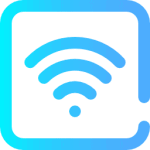
SSID Settings
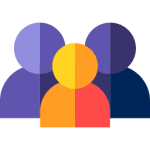
Parental Control
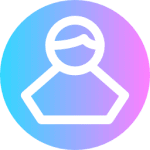
Guest WiFi
How to Login to 192.168.0.1?
It is very simple to log in if your router/modem’s default IP Address is 192.169.0.l. So, if you have confirmed that this is your router’s IP address you are ready to go. You can access your router settings only after logging in to the configuration panel using the correct IP address. As you have got the IP already for your Router. Now it’s time to provide you with steps to log in to 192..168.0.1
Before proceeding to the main steps, first, let you know the important requirements you must need to log in:
- Make sure you have a working Internet connection and you are connected to the same router internet you want to login into.
- Must know the correct default IP Address for your router (In this case it is 192.168.0.1)
- Any Browser on your System.
- That’s it, now you can proceed to the steps if you are ready with all the requirements.
1st Step: Open the internet browser on your device.
2nd Step: In the address bar/search bar, type http://192.168.0.1 or 192.168.0.1.
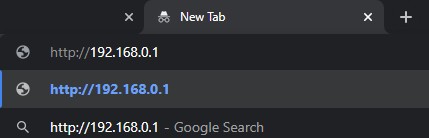
3rd Step: It will load the login page for your router/modem on the screen.
4th Step: Enter the default username & password for your router’s configuration page. (Commonly used login is: username “admin” & password also “admin”)
Different Router company has different default usernames & passwords, we have shared all commonly used Router company’s login in the above section
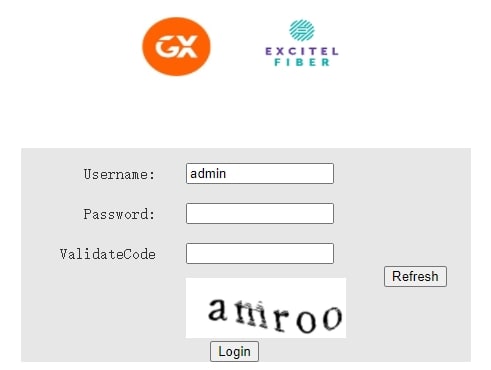
5th Step: Done, now you are successfully logged in to your router’s admin panel. Now, you can make your desired changes in your router settings.
That’s it, these are the only steps you need to follow in order to login into your Router’s Admin Panel. This method is the same for all Routers no matter what Brand’s Modem you have. Let me ask, isn’t this so simple? I know your answer is YES. Well, it was our duty to provide you with a step-by-step guide to solve your queries. Still, having any issues? No problem, you can comment on your issue in the comment section and we will reply to you with the solution as soon as possible.
Unable to access 192.168.0.1
If you are unable to access 192.168.0.1 or see an error in the browser then you have to check some things and make sure they are set up correctly before logging in. Here are some points you must check and try again:
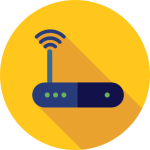
Make sure you are connected to the WiFi
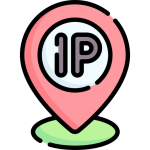
Recheck the IP Address
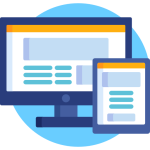
Clear browsing data
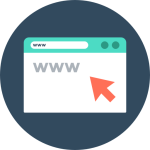
Update the browser
These are the four most common solutions if you are unable to access 192.168.o.1. I hope after checking these points your error got solved successfully. Still, facing the error? Make sure your router’s IP Address is 192.168.0.1. Well, many users who are using their router for a long time forget their Login & Password. In such cases, they are unable to log in to their router’s admin panel. If you are one of those, no need to worry, you can solve this issue easily. Let me tell you how.
Forgot 192.168.0.1 Username & Password?
If you have forgotten the username & password for your router’s admin panel login then no need to worry as it can be solved by the following the given two solutions:
Checking the router’s manual

Resetting the Router
- Take a needle or some small sharp pin and look for the reset button on the backside of your router.
- Simply press and hold the small reset button with the needle for about 10-15 seconds.
Done, your router will go to its default settings after resetting. Now, you can simply login into it with your router’s default Username & Password. You can find your router’s default login in the above section on this page or you can check your router’s box/manual.
Frequently Asked Questions (198.168.o.1 Login)
We have been asked many common questions by many people. But, it is not an easy task to answer each and every person. But I have seen that most of the queries are repeated by many people. So, I have decided to answer some frequently asked questions regarding the 192.168.0.1 router login IP. You may get your question’s answer in the below-given list. But in case if your question didn’t get answered in these FAQs, you can simply ask it through the comment section or use our Contact Form given in the Menu. Have a look at these FAQs:
How to Find My Router Login IP?
Most of the routers/modems user manual contains their default IP Address mentioned in it. Or you can check on your router box as well. You may find it there, if not you can search on the internet or call the customer support of your Router Company to ask for the IP Address. One other way is by checking all the popular IP Addresses we have mentioned in the above section.
What is 192.168.o.1.1 (192.168.0.1)?
192.168.0.1 is the default IP Address for many Routers/Modems. This IP Address consists of four digit set that varies from 0 to 255. Every device connected to the internet contains an IP Address. In our case, in 192.168.o.1 first set i.e 192 is the network ID and the remaining 3 sets i.e 168.0.1 are the device ID.
How to Login to 192.168.0.1?/How to Login to 192.168.o.1?
It is very simple, just type 192.168.0.1 in the browser and hit enter. The login page will appear, just enter your router’s default login username & password in it and you are logged in. (Default username/password has been given in the manual or router box) [/su_spoiler]
What are my Router Login Credentials?
You can check your Router’s Login Credentials in its Manual or in the Box. Well, we have shared all the common logins in the above section. If your modem’s Login Ip is 192.168.0.1 then try logging in using the “admin” username & “password” as a password, it will work.
How can I change my default Router IP Address?
This process is different for different companies’ routers but it can be done easily. Here are the steps you need to follow for different company routers:
- TP-Link: Login to your Admin Panel > Advanced > Network > LAN > Change your IP Address as desired > Save changes
- D-Link: Login to your Admin Panel > Setup Tab > Network Settings > Router Settings > Router IP Address > Save changes
- NetGear: Login to your Netgear Genie Admin Panel > Advanced > Setup > LAN Setup > LAN TCP/IP Setup > IP Address > Save changes
After changing the IP Address, your router will restart to save the changes.
What is the Default (most common) Login for 192.168.o.1.1?
The most common default login for 192.168.0.1 is username “admin” and password “admin“.
How can I change my SSID Settings?
You can change your SSID Settings once you successfully log in to your admin panel. For changing SSID Settings you have to navigate to the Wireless section in the settings. From there you can change all WiFi-related settings like SSID, WIFI Name, WIFI Passwords, and all.
These are the most commonly asked questions that we have answered all. I hope now all of your queries regarding the 192.168.o.1 router login have been solved. But, if you have any other queries you can ask through our contact form. We will reply to you as soon as possible. We have tried our best to tell you all about How to 192.169.0.1 Login Admin and solutions for the errors you usually face while logging in.

Hi there, I’m aRs ! 😈
I am the founder and manager @ LoginAdmin.net !
I write content about wireless routers & networks !