192.168.1.1 login admin – It is a private IP Address that is used by many routers/modems as their default gateway. You have to log in through this IP Address into the Router’s Admin Panel for configuring it and making changes inside. To access the login page, type 192.168.l.l or http://192.168.1.1 in the browser’s address bar or use the links:
(Note)
If the 192.168.1.1 IP address does not redirect you to the router login page, the router that you are configuring might be using a different login gateway address!
If you are getting any error and not able to login to 192.168.l.l, you may give a try to 192.168.0.1 as majority of routers are using this IP Address as their default gateway.
Still not working? You can give a try the following IP addresses:
These are the other most commonly used gateways by routers!

192.168.1.1 (Default Logins)
The default gateway of a router is assigned as the router login IP address. Upon visiting this address using a web browser, It redirects the user to the router login page asking for credentials. Users can find the default router login username and password in the router manual or on the router itself. Moreover, you can try the below-listed login details as the majority of router brands use these:
| Brand | Username | Password |
| ASUS | admin | admin |
| Belkin | admin | *empty* |
| Buffalo | admin | password |
| D-Link | *empty* | admin |
| Hitron | cusadmin | *wifi password* |
| Linksys | admin | *empty* |
| NETGEAR | admin | password |
| TP-Link | admin | admin |
| Tenda | admin | admin |
| TRENDnet | admin | admin |
| ZyXEL | admin | 1234 |
Got your router’s default login details in the table? I am pretty sure your answer is Yes. As we have covered almost all popular brands in our list. Well, if your answer is NO and we were unable to add your router’s username & password, no need to worry. We are here to help you out with this. Simply, comment download your Modem Brand name and we will add its Login in the same table. This will take 7 days at the most (We will update it as soon as possible).
Router Login (Features)
Once you gain access to the router setup page, you will be able to configure settings related to the router and wireless connection. The majority of people try to access the router’s admin to change the default wifi password and SSID name, but it’s not limited to that only. Here’s the list of stuff you can do after logging in to the router:
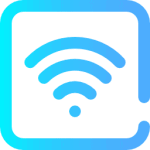
SSID Settings
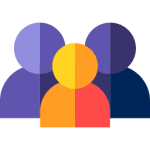
Parental Control
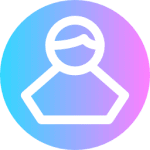
Guest WiFi
These are the most popular features that you can only get access to after logging in to your router’s admin panel. But, this doesn’t mean these are the only features you can access. There are tons of features & options that you gonna discover once you log in to your modem’s admin panel. So, try it out yourself and you will come to know a lot of things.
What is 192.168.1.1?
It is an IP Address that is used by many routers as their default IP Address. So, in order to access your router’s settings, you have to log in to the admin panel through this IP. Well, it is not sure that this is the correct IP Address for your router’s default gateway. As your router might have some other default IP Address. We have shared all the IP Addresses used by the majority of routers in the above section, you can check that out.
192.168.l.l Router Login (Requirements)
If you have confirmed that 192.168.1.1 is the correct IP Address for your router, then it’s time to know the requirements you need to log in to the admin panel. Well, there is nothing special but it is our duty to solve all of your queries through this article regarding the Login to Configuration of your router. Have a look at these few minimal requirements that you need.
- Internet Connection
It is obvious that you need a working internet connection to log in to the admin panel of your router. But make sure you are connected to the same router that you want to configure. Many people connect to their internet through some other WiFi and try to log in to their Router Admin Panel through the IP Address and keep getting an error.
- Correct IP Address
Make sure you are trying to log in to the correct IP Address. If you are getting any errors while logging in to 192.168.1.1 then your router might be using some other IP Address. You can check your model manual or on the box, in most cases, you will get the default IP Address written there. If nothing is written on the box or manual, you can try the most popular IP Addresses used by the majority of routers that we have already shared in the above section.
- Username & Password
You can easily get your Modem’s login username & password in the manual or on the box. 99% of the router’s manual write their default IP Address & login details in the manual. But if you don’t have access to the manual or box and want to login into the admin panel. Then we have already shared some default usernames & passwords used by different router companies in the above section. Please scroll up a bit and you will get the login details. 🙂
How to Login to 192.168.1.1?
As of now, you know the requirements to login into your router admin panel. It’s time to tell you the steps you need to follow. It is a very simple task and you can learn it within seconds I guarantee you. Also, you will never again need to search this query on the Internet after checking these steps out. Why? Because these are this simple. 😀 You gonna catch it just by looking at them.
To log in to 192.168.l.l, just follow the few simple steps given below:
- Go to https://192.168.1.1 or simply click on the Login button given at the top of this article. You just need to type this query in the address bar of your browser. Any browser is fine. Here is the screenshot of what you have to type in the search bar.
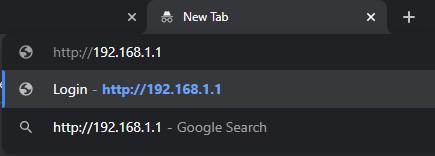
- Press enter after typing the IP Address and it will redirect you to the Login page for your router. Here, you need to enter your username & password to log in. (Default usernames & passwords are already shared in the above section, scroll up a bit and check your Router Login details from there)
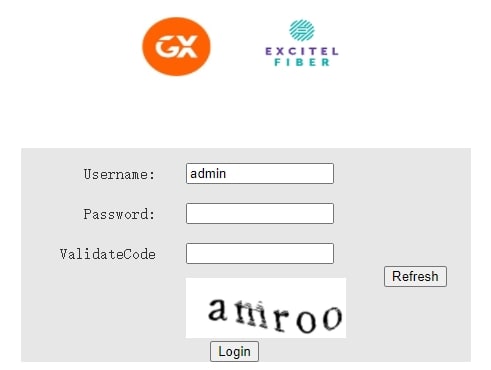
- After successfully login in, you will go to the Dashboard of your Router Admin Panel. Now, you are ready to make any changes to your router’s wireless settings.
Done, you are ready to make changes in your router like changing your SSID name, your default login username & password, your wireless name, and much more. You can access every setting of your modem through this admin panel.
These are the only and only steps that you need to follow. There is nothing out of these 2 steps. Once you came to know the correct Login IP Address for your Router, you are done. We have covered all the famous modem’s default IP Addresses on our website. So, if are not sure what’s your Router’s default gateway IP, you can check out our website.
192.168.l.l & 192.168.l.1
Many people get confused about knowing the correct IP Address for their router. Even after knowing the correct one, they get confused about the digits & alphabet. Actually, IP Address consists few digits sets to perform an action but some users read some digits as an alphabet like 1 (one) looks like l (L). Due to this, they are unable to log in to their router admin panel even after knowing the correct IP format. So, here we are sharing some IPs that people type instead of the correct ones. We are differentiating the Correct & Incorrect IP Addresses in this table.
Here’s the correct login IP format!Unable to access 192.168.1.1
If you are unable to access IP 192.168.1.1, there might be something you need to fix. Here are some reasons with solutions that you should try to fix this issue.
Are you connected to the WIFI?
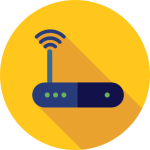
Are you using the correct IP Address?
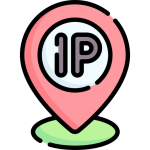
Tried clearing browsing data?
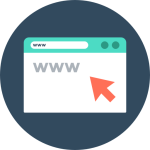
What’s my Router’s Default Username & Password?
Are you worried about your router’s default username & password? There is nothing to worry about this. If you don’t know the username & password, there are two easy ways to solve this issue, have a look at them:
Checking the manual
Resetting the router
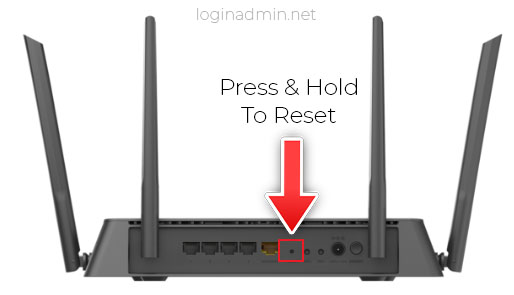
- Check your router’s backside, you will get a small Reset button there.
- Take a needle and simply Press & Hold that small button for 10-15 seconds and you are done.
Now, your router will reboot and all its lights will turn off and gets on automatically. Wait for some time and your Router will be back in its default state. Now you can simply log in to the admin panel using default login details. We have also shared the default usernames & passwords for routers in the above section.
We hope now you have successfully logged in to your Router Admin Panel through the 192.168.1.1 IP Address. Through this article, we tried our best to solve all of your queries regarding 192.168.l.1 IP address and we hope all of your issues are now solved because of us. If you are still facing some issues and are not able to login into 192.168.l.l then you can contact us through the contact page given in the menu section.

Hi there, I’m aRs ! 😈
I am the founder and manager @ LoginAdmin.net !
I write content about wireless routers & networks !